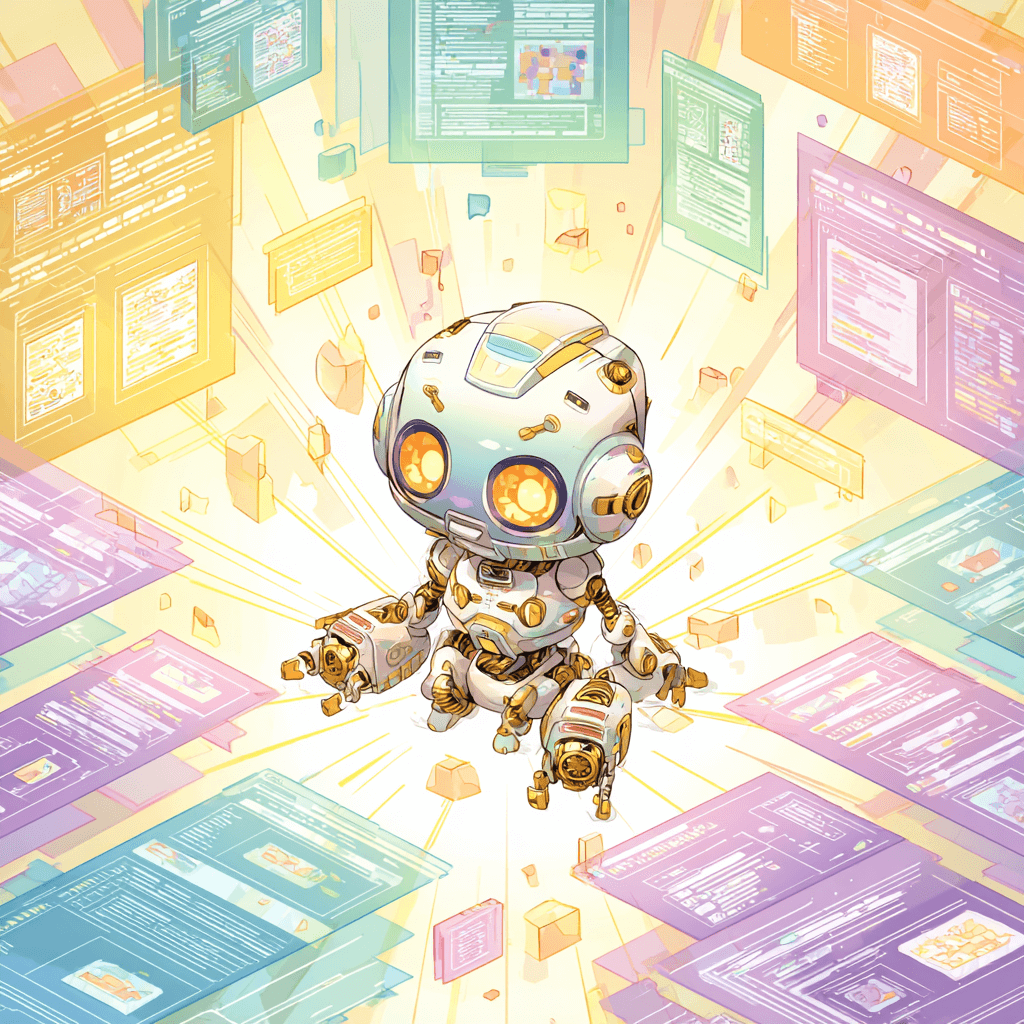Before we dive in: I share practical insights like this weekly. Join developers and founders getting my newsletter with real solutions to engineering and business challenges.
I've been watching the AI coding revolution unfold from the front lines. After spending months deep in Cursor's ecosystem - dealing with edit file errors, wrestling with slow git commits, and comparing it extensively to GitHub Copilot - I've landed in an interesting place. While Cursor absolutely demolishes the competition in IDE-based AI coding, over 90% of my actual development now happens through Claude Code.
Here's the complete story of my Cursor experience, the real problems you'll encounter, and why the landscape has shifted so dramatically.
Cursor vs GitHub Copilot: It's Not Even Close
Let me start with the comparison everyone's asking about. After extensive use of both tools, Cursor isn't just better than GitHub Copilot - it's in a completely different league.
The difference ranges anywhere from 5% to 50% depending on the task, with Copilot trailing by roughly 15% overall. I've seen this play out in real projects: Cursor's success rate for React component generation sits around 83% versus Copilot's 67%. For Python debugging, it's even more stark - 89% versus 78%.
But the real difference isn't just in success rates. Cursor understands your entire codebase in ways that Copilot simply doesn't. When I ask Cursor to refactor a component, it knows about my existing patterns, my styling approach, even my naming conventions. Copilot feels like it's working with code snippets in isolation.
The speed difference is noticeable too. Cursor's autocomplete hits around 320ms while Copilot lags at 890ms for similar operations. When you're in flow state, those extra milliseconds add up.
Cursor has been leading this space for good reason. They're the ones pushing the boundaries while everyone else plays catch-up. The gap between first and second place in AI IDEs isn't closing - it's widening.
The Edit File Error: What Actually Causes It (And How to Fix It)
If you've used Cursor for any substantial amount of time, you've probably hit this wall: "Error calling tool 'edit_file'." It's frustrating enough to make you question whether AI coding tools are ready for serious work.
After digging through community forums and experiencing this myself, here's what's actually happening and how to fix it:
The Root Causes:
The most common issue is project context. If you're opening individual files instead of full project folders, Cursor's edit_file tool doesn't know where to place changes. The AI needs to understand your project structure to make intelligent edits.
Permission conflicts are another major culprit. If your project lives in a cloud-synced folder like Dropbox or OneDrive, background syncing can interfere with file access. I've seen this particularly with complex project structures where special characters in paths confuse the tool.
Model overload is the third factor. During peak usage times, or when you're pushing the limits of the AI's context window, the edit_file tool can simply fail and need a restart.
Solutions That Actually Work:
First, always open full project folders. Use File > Open Folder and select your entire project directory. This gives Cursor the context it needs to understand relationships between files.
If you're working in cloud-synced directories, move your active projects to local folders. The performance improvement is noticeable even beyond fixing the edit_file errors.
When the tool fails, don't keep hammering it. Start a new chat session - this clears whatever state was causing the problem. I've found that breaking large edits into smaller chunks also helps. Instead of asking Cursor to rewrite an entire component, ask it to update specific sections.
The nuclear option that usually works: restart Cursor entirely. It's not elegant, but it clears all the accumulated state that might be causing conflicts.
Git Commits: Why They're Slow and What I Do Instead
Cursor's git commit message generation can be painfully slow - sometimes taking over a minute for what should be a quick commit. I've traced this to a few specific issues.
The AI is trying to analyze all your staged changes and your git history to generate contextually appropriate commit messages. For large changesets, this becomes computationally expensive. The process runs on Cursor's servers, so you're also at the mercy of their current load.
There's also a terminal configuration issue that many people don't realize. If you're using zsh instead of bash in your VS Code settings (not Cursor settings), git operations can take significantly longer depending on what plugins you have installed. Switching to bash often resolves performance issues immediately.
My Solution: GitPilot AI
I actually built a tool specifically for this problem. GitPilotAI stages files, scans the diff, creates logical commit messages, and pushes to the repo - all through a simple command. It keeps you in flow state instead of waiting for Cursor's commit interface.
The commit messages it generates look like this:
Add Makefile for building and installing GitPilotAI
- Add a new Makefile to automate the build and install process
- Provide detailed instructions in README.md for building and installing
- Include prerequisites and steps to build the binary and install to /usr/bin/
- Clarify that the Makefile is intended for Unix-like systems
It's faster, more consistent, and doesn't break your development rhythm.
The Claude Code Reality: Why 90% of My Development Moved
Here's where things get interesting. While Cursor dominates the IDE space, Claude Code has fundamentally changed how I approach development. Over 90% of my actual coding now happens through the terminal with Claude Code, not through any IDE.
The reason is simple: Claude Code gives you direct access to Anthropic's latest models without any intermediary. When you use Cursor, you're getting Claude's capabilities filtered through Cursor's infrastructure. With Claude Code, you're talking directly to the source.
The difference in code quality is remarkable. Claude Code consistently produces cleaner, more thoughtful code that requires fewer iterations. It understands project context better, handles multi-file operations more elegantly, and integrates naturally with command-line tools.
Where I Still Use Cursor
I haven't abandoned Cursor entirely. For quick Command+K completions and tab completions, it's still excellent. When I need visual diff reviews or want to see changes highlighted in the editor, Cursor's interface wins.
But for any substantial development work - building new features, refactoring large sections, or working through complex problems - Claude Code has become my default. The workflow feels more natural: describe what you want, review the changes, approve or iterate.
Current Versions and Performance Notes
Cursor 1.1.2 and recent versions have improved stability significantly. The edit_file errors are less frequent, though they still appear under stress conditions. Git performance has gotten marginally better, but it's still not where it should be for a premium developer tool.
The team at Cursor is clearly working on these issues. The community forums show active engagement from developers, and updates come regularly. But the fundamental architecture limitations - being a middle layer between you and the AI models - remain.
My Current Setup: How I Actually Work
Here's my real workflow in 2025:
- Claude Code: 90%+ of actual development, complex refactoring, new feature development
- Cursor: Quick completions, visual diff reviews, small granular changes
- GitPilot AI: All commit message generation and git workflow
- Traditional IDE features: Code navigation, debugging, project management
This combination gives me the best of all worlds. I get Cursor's excellent IDE integration when I need it, Claude Code's superior AI capabilities for heavy lifting, and my own tools to fill the gaps.
Recommendations: What Should You Use?
Choose Cursor if:
- You want the best AI-powered IDE experience available
- You're coming from VS Code and want familiar interfaces
- You primarily work on smaller projects or need visual feedback
- You want integrated AI without learning new workflows
Consider Claude Code if:
- You're comfortable with command-line interfaces
- You work on large, complex codebases
- You want direct access to the latest AI models
- Cost efficiency matters (it's significantly cheaper for heavy usage)
- You value autonomous multi-file operations
Stick with GitHub Copilot if:
- You're just getting started with AI coding tools
- You want the simplest possible integration
- Budget is your primary concern
- You're already deeply integrated with GitHub's ecosystem
The Bigger Picture
The AI coding space is evolving rapidly. Cursor established the gold standard for AI-powered IDEs, and that leadership position is well-deserved. But the terminal-native approach of Claude Code represents something different - a more direct relationship with AI capabilities.
We're likely heading toward a world where multiple AI coding tools serve different parts of your workflow. The question isn't which single tool to choose, but how to combine them effectively.
For now, my combination of Claude Code for heavy development and Cursor for specific IDE tasks works incredibly well. Both tools are pushing the boundaries of what's possible in AI-assisted development, just from different angles.
The cursor error calling tool 'edit_file' will get fixed. Git committing changes will get faster. But the fundamental value proposition - AI that understands your code and can help you build better software faster - is already here and working.
The future of coding is collaborative, and we're living in it now.